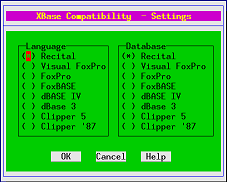Difference between revisions of "Recital Getting Started"
Yvonnemilne (Talk | contribs) (→Accessing Data) |
Yvonnemilne (Talk | contribs) (→Editing Files) |
||
| Line 75: | Line 75: | ||
==Editing Files== | ==Editing Files== | ||
| − | * [[VI]] [[ED]] [[MODIFY COMMAND]] | + | Recital uses the Linux vim[http://www.vim.org/] editor by default, but can be configured to use your preferred editor with the [[SET TEDIT]] command. |
| − | + | ||
| − | + | The following synonymous commands are used to edit text files: | |
| − | + | * [[VI]] | |
| + | * [[ED]] | ||
| + | * [[MODIFY COMMAND]] | ||
| + | |||
| + | <code lang="recital"> | ||
| + | > vi myprog | ||
| + | </code> | ||
| + | |||
| + | If no file extension is specified, ''.prg'' is assumed. | ||
==Running Programs== | ==Running Programs== | ||
Revision as of 13:02, 2 March 2010
Contents
Starting Recital
$ db
or
$ recital
The first time you start Recital, you will be prompted to choose your system-wide language and filetype settings to ensure optimum compatibilty if you are migrating from an XBase system. Use the cursor keys to navigate the dialog and the spacebar to make a selection.
These settings will be written to the system compat.db file. The Compatibility dialog will be redisplayed at the start of an interactive session any time the compat.db file is not found. The settings can also be altered by entering set compatible at the prompt.
> set compatible
System Windows
By default, Recital starts with system windows active. Recital and SQL commands can be typed into the command window and the following commands operate in a window rather than full screen:
Errors are displayed in the error window.
To disable the system windows, use -w when starting Recital
$ recital -wor CLEAR WINDOWS once in Recital
> clear windows
Individual windows can be deactivated, hidden or shown with the following commands:
- SET COMMANDWINDOW - activate/deactivate the command window
- HIDE WINDOW - hide the specified window
- SHOW WINDOW - show the specified window
For all window commands, please see Screen Windows.
System Menu
Many operations are available from the System Menu. For details on all the menu options, please see System Menu.
Status Bar
The status bar provides information about the following:
- Currently active command
- Currently active table
- Access mode: Upd for update, Qry for query
- Current cursor number (if empty) or current record and record count of active table
- Edit mode: Ins for insert
Running Commands, Functions and Statements
Recital commands, functions and SQL statements can be entered in the command window or main screen prompt. Any output will be displayed in the main window unless redirected.
Accessing Data
Data can be accessed using Recital data access commands or via SQL. Follow the links for instructions on:
- Creating and opening databases, tables and indexes
- Adding, updating, deleting and querying records/rows
- Obtaining information about databases, tables and indexes
Editing Files
Recital uses the Linux vim[1] editor by default, but can be configured to use your preferred editor with the SET TEDIT command.
The following synonymous commands are used to edit text files:
> vi myprogIf no file extension is specified, .prg is assumed.
Running Programs
- automatic compilation ... see SET COMPILE and SET DEVELOPMENT to configure this
- DO
- DEBUG
Exiting Recital
To exit Recital, type quit at the prompt:
> quitor select File -> Exit from the System Menu.