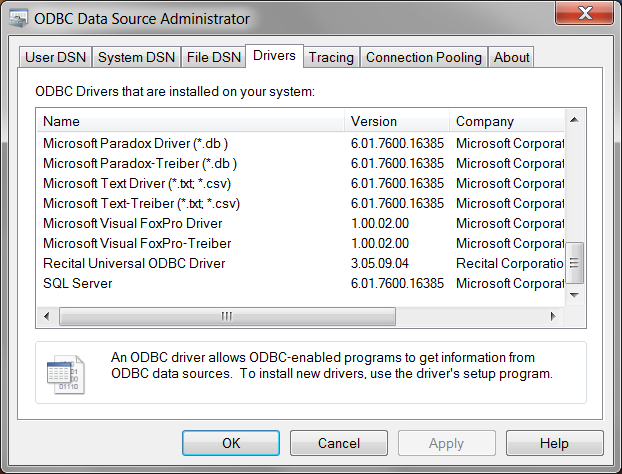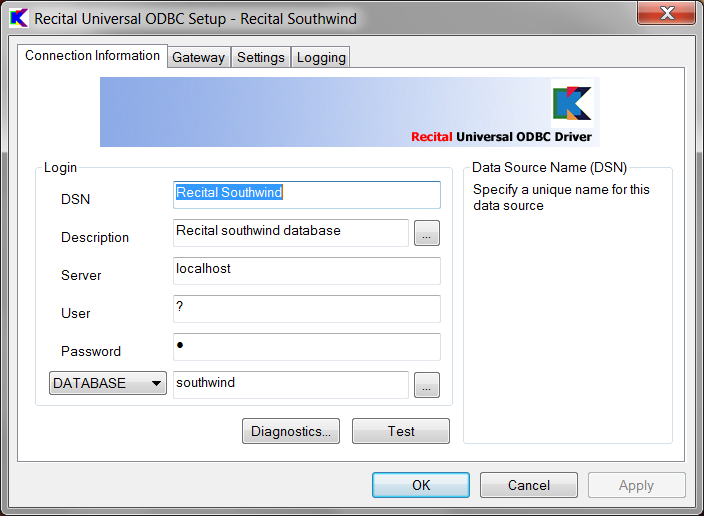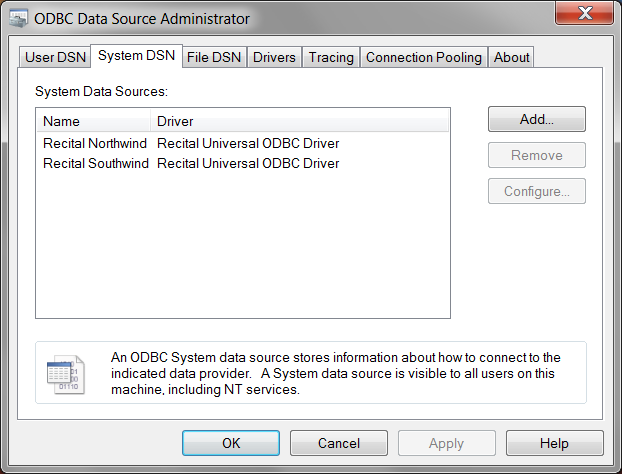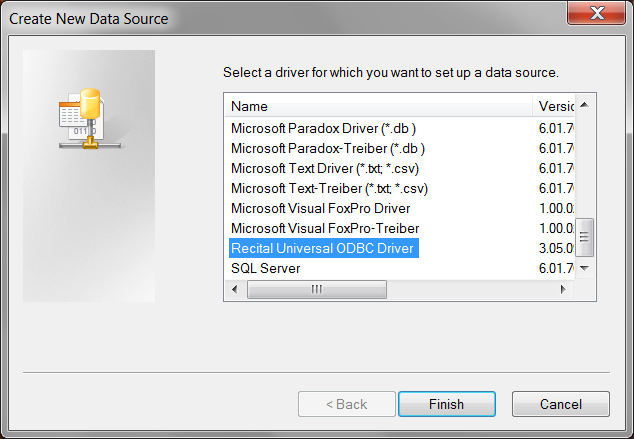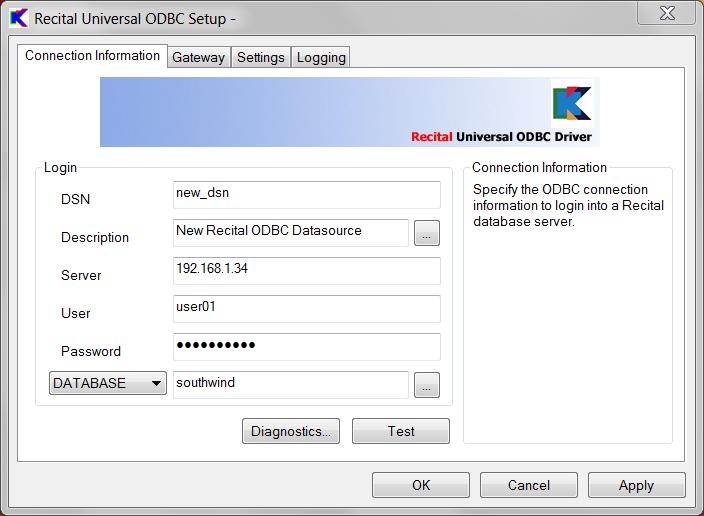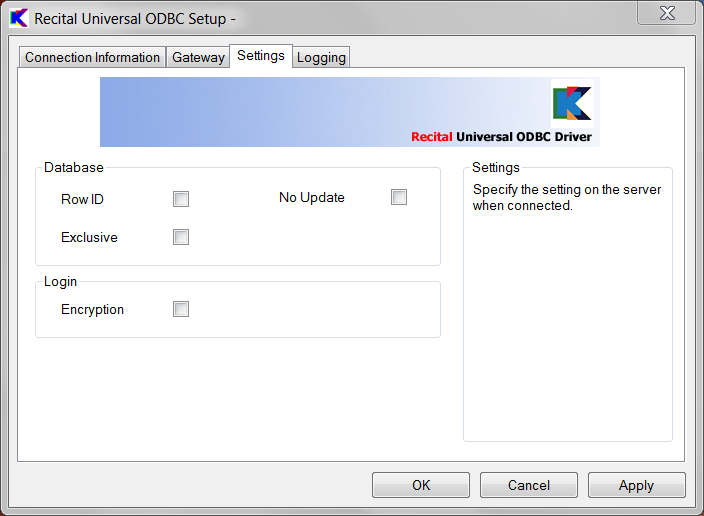Difference between revisions of "ODBC: Data Source Configuration"
Yvonnemilne (Talk | contribs) (→Linux) |
Yvonnemilne (Talk | contribs) (→See Also) |
||
| (26 intermediate revisions by one user not shown) | |||
| Line 1: | Line 1: | ||
| − | + | ==Windows== | |
| + | Once installed, the Recital ODBC Driver appears in the list of drivers in the 'Windows ODBC Data Source Administrator', accessible from 'Control Panel | Administrative Tools'. | ||
| − | |||
| − | |||
[[Image:odbc_drivers.png]] | [[Image:odbc_drivers.png]] | ||
| + | |||
| + | |||
| + | The installer also creates the 'Recital Southwind' datasource to access the Recital southwind database on the local machine. | ||
| + | |||
[[Image:odbc_southwind.png]] | [[Image:odbc_southwind.png]] | ||
| + | |||
| + | |||
| + | To add a new datasource, click the Add button: | ||
| + | |||
[[Image:odbc_add.png]] | [[Image:odbc_add.png]] | ||
| + | |||
| + | |||
| + | Select the Recital ODBC Driver from the list of drivers. | ||
| + | |||
[[Image:odbc_new_driver.png]] | [[Image:odbc_new_driver.png]] | ||
| + | |||
| + | |||
| + | Then fill in the details as follows: | ||
| + | |||
| + | |||
| + | {| class="wikitable" | ||
| + | !Field||Description | ||
| + | |- | ||
| + | |DSN||A unique name for the data source | ||
| + | |- | ||
| + | |Description||A brief description for the data source. Clicking on the '…' button pops up an editor window. | ||
| + | |- | ||
| + | |Server||The server node hostname or IP address. A Recital Database Server must be installed and running on the target server in order to connect. | ||
| + | |- | ||
| + | |User||The login name for the remote server. | ||
| + | |- | ||
| + | |Password||The password for the specified login | ||
| + | |- | ||
| + | |Database or Directory||The database name or directory where the tables reside | ||
| + | |- | ||
| + | |} | ||
| + | |||
| + | |||
[[Image:odbc_new_dsn.png]] | [[Image:odbc_new_dsn.png]] | ||
| + | |||
| + | |||
| + | Additional settings can be configured if required: | ||
| + | |||
[[Image:odbc_settings.png]] | [[Image:odbc_settings.png]] | ||
| + | |||
| + | |||
| + | Logging (client <-> server communications) and tracing (ODBC trace) can be switched on for testing purposes if required: | ||
| + | |||
[[Image:odbc_logging.png]] | [[Image:odbc_logging.png]] | ||
| + | ==64 bit Windows== | ||
| + | Note: The Recital Universal ODBC Driver is a 32 bit implementation, so is not listed in the 64 bit ODBC Data Source Administrator, which is the default administrator accessed from Control Panel | Administration Tools. | ||
| + | |||
| + | So, to create and configure Recital ODBC datasources, you need to use the Window 32 bit ODBC Data Source Administrator or Recital's own Recital Universal ODBC Manager (32-bit). | ||
| + | |||
| + | The Window 32 bit ODBC Data Source Administrator is %windir%\SysWOW64\odbcad32.exe. | ||
| + | The Recital Universal ODBC Manager (32-bit) can be accessed from the Control Panel (icon view). | ||
| − | ==Linux== | + | ==Linux / UNIX== |
To determine the location of the configuration files: | To determine the location of the configuration files: | ||
| Line 40: | Line 89: | ||
<pre> | <pre> | ||
[Recital] | [Recital] | ||
| − | Description = Recital ODBC Driver | + | Description = Recital ODBC Driver |
| − | Driver = /opt/recital/drivers/libodbc_recital.so | + | Driver = /opt/recital/drivers/libodbc_recital.so |
| − | Setup = /opt/recital/drivers/libodbc_recital.so | + | Setup = /opt/recital/drivers/libodbc_recital.so |
| − | FileUsage = 1 | + | FileUsage = 1 |
UsageCount = 1 | UsageCount = 1 | ||
</pre> | </pre> | ||
| Line 51: | Line 100: | ||
<pre> | <pre> | ||
[Recital ODBC test] | [Recital ODBC test] | ||
| − | Driver | + | Driver = Recital |
| − | DATABASE= ODBC:RECITAL:SERVERNAME=?;USERNAME=?;PASSWORD=?;DATABASE=odbc_test; | + | DATABASE = ODBC:RECITAL:SERVERNAME=?;USERNAME=?;PASSWORD=?;DATABASE=odbc_test; |
</pre> | </pre> | ||
| − | + | Additional datasources can be added by editing the 'odbc.ini' text file directly, using the following format: | |
| + | |||
| + | <pre> | ||
| + | [<unique DSN>] | ||
| + | Description = <informative text> | ||
| + | Driver = Recital | ||
| + | Database = <URL> | ||
| + | </pre> | ||
| + | |||
| + | Where the <URL> is in the following format: | ||
| + | |||
| + | <pre> | ||
| + | ODBC:RECITAL:SERVERNAME=<node>;USERNAME=<user>;PASSWORD=<password>;DATABASE=<database>; | ||
| + | </pre> | ||
| + | |||
| + | or | ||
| + | |||
| + | <pre> | ||
| + | ODBC:RECITAL:SERVERNAME=<node>;USERNAME=<user>;PASSWORD=<password>;DIRECTORY=<directory>; | ||
| + | </pre> | ||
| + | |||
| + | The following may also be included: | ||
| + | |||
| + | <pre> | ||
| + | CLIENTLOGGING=TRUE;CLIENTLOGFILE=<filename>; | ||
| + | </pre> | ||
| + | |||
| + | For example | ||
<pre> | <pre> | ||
[southwind] | [southwind] | ||
| − | Driver | + | Driver = Recital |
| − | DATABASE | + | DATABASE = ODBC:RECITAL:SERVERNAME=192.168.1.3;USERNAME=user;PASSWORD=password;DATABASE=southwind;CLIENTLOGGING=TRUE;CLIENTLOGFILE=trace.txt; |
[dir_test] | [dir_test] | ||
| − | Driver | + | Driver = Recital |
| − | DATABASE | + | DATABASE = ODBC:RECITAL:SERVERNAME=192.168.1.3;USERNAME=user;PASSWORD=password;DIRECTORY=/opt/recital/data/od1; |
| + | </pre> | ||
| − | + | Notes | |
| − | + | ||
| − | + | * As an alternative to manually editing the files, the same format can be used to create template files for installation by odbcinst: | |
| + | |||
| + | <pre> | ||
| + | $ odbcinst -i -s <-l|-h> -f template_file | ||
</pre> | </pre> | ||
| + | |||
| + | Running 'odbcinst' with no parameters gives usage instructions. | ||
| + | |||
| + | * The <node> can be the hostname or IP address. A '?' can be used to signify the local host. | ||
| + | * Storing the user and password details in the DSN is optional and careful consideration should be given to security implications. A '?' can be used in place of the user and password for local host connections where the environment variable [[DB_LOCAL_LOGIN]] is set to true in the [[Configuration Files|recital.conf]] file. | ||
| + | * The [[DB_TMPDIR]] environment variable must be set to a valid writeable directory on the server. | ||
| + | * To test that the ODBC Driver is successfully installed and configured, use the dbodbc test program in <recital>/examples/odbc: | ||
| + | |||
| + | <pre> | ||
| + | # make | ||
| + | # ./dbodbc | ||
| + | </pre> | ||
| + | |||
| + | ==See Also== | ||
| + | [[Configuration Files]] | ||
| + | |||
| + | [[Category:Documentation]] | ||
| + | [[Category:Reference]] | ||
| + | [[Category:ODBC|Data Source Configuration]] | ||
Latest revision as of 08:41, 6 September 2010
Windows
Once installed, the Recital ODBC Driver appears in the list of drivers in the 'Windows ODBC Data Source Administrator', accessible from 'Control Panel | Administrative Tools'.
The installer also creates the 'Recital Southwind' datasource to access the Recital southwind database on the local machine.
To add a new datasource, click the Add button:
Select the Recital ODBC Driver from the list of drivers.
Then fill in the details as follows:
| Field | Description |
|---|---|
| DSN | A unique name for the data source |
| Description | A brief description for the data source. Clicking on the '…' button pops up an editor window. |
| Server | The server node hostname or IP address. A Recital Database Server must be installed and running on the target server in order to connect. |
| User | The login name for the remote server. |
| Password | The password for the specified login |
| Database or Directory | The database name or directory where the tables reside |
Additional settings can be configured if required:
Logging (client <-> server communications) and tracing (ODBC trace) can be switched on for testing purposes if required:
64 bit Windows
Note: The Recital Universal ODBC Driver is a 32 bit implementation, so is not listed in the 64 bit ODBC Data Source Administrator, which is the default administrator accessed from Control Panel | Administration Tools.
So, to create and configure Recital ODBC datasources, you need to use the Window 32 bit ODBC Data Source Administrator or Recital's own Recital Universal ODBC Manager (32-bit).
The Window 32 bit ODBC Data Source Administrator is %windir%\SysWOW64\odbcad32.exe. The Recital Universal ODBC Manager (32-bit) can be accessed from the Control Panel (icon view).
Linux / UNIX
To determine the location of the configuration files:
# odbcinst -j
Will return output similar to the following:
unixODBC 2.2.11 DRIVERS............: /etc/odbcinst.ini SYSTEM DATA SOURCES: /etc/odbc.ini USER DATA SOURCES..: /root/.odbc.ini
The Recital Driver information can be seen in the 'odbcinst.ini' file:
[Recital] Description = Recital ODBC Driver Driver = /opt/recital/drivers/libodbc_recital.so Setup = /opt/recital/drivers/libodbc_recital.so FileUsage = 1 UsageCount = 1
The Recital installer also adds the following DSN to the system 'odbc.ini' file:
[Recital ODBC test] Driver = Recital DATABASE = ODBC:RECITAL:SERVERNAME=?;USERNAME=?;PASSWORD=?;DATABASE=odbc_test;
Additional datasources can be added by editing the 'odbc.ini' text file directly, using the following format:
[<unique DSN>] Description = <informative text> Driver = Recital Database = <URL>
Where the <URL> is in the following format:
ODBC:RECITAL:SERVERNAME=<node>;USERNAME=<user>;PASSWORD=<password>;DATABASE=<database>;
or
ODBC:RECITAL:SERVERNAME=<node>;USERNAME=<user>;PASSWORD=<password>;DIRECTORY=<directory>;
The following may also be included:
CLIENTLOGGING=TRUE;CLIENTLOGFILE=<filename>;
For example
[southwind] Driver = Recital DATABASE = ODBC:RECITAL:SERVERNAME=192.168.1.3;USERNAME=user;PASSWORD=password;DATABASE=southwind;CLIENTLOGGING=TRUE;CLIENTLOGFILE=trace.txt; [dir_test] Driver = Recital DATABASE = ODBC:RECITAL:SERVERNAME=192.168.1.3;USERNAME=user;PASSWORD=password;DIRECTORY=/opt/recital/data/od1;
Notes
- As an alternative to manually editing the files, the same format can be used to create template files for installation by odbcinst:
$ odbcinst -i -s <-l|-h> -f template_file
Running 'odbcinst' with no parameters gives usage instructions.
- The <node> can be the hostname or IP address. A '?' can be used to signify the local host.
- Storing the user and password details in the DSN is optional and careful consideration should be given to security implications. A '?' can be used in place of the user and password for local host connections where the environment variable DB_LOCAL_LOGIN is set to true in the recital.conf file.
- The DB_TMPDIR environment variable must be set to a valid writeable directory on the server.
- To test that the ODBC Driver is successfully installed and configured, use the dbodbc test program in <recital>/examples/odbc:
# make # ./dbodbc