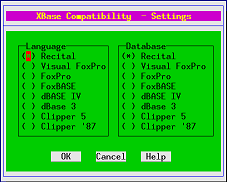Difference between revisions of "Recital Getting Started"
From Recital Documentation Wiki
Yvonnemilne (Talk | contribs) |
Yvonnemilne (Talk | contribs) |
||
| Line 21: | Line 21: | ||
</code> | </code> | ||
| − | + | ==System Windows== | |
| + | By default, Recital starts with ''system windows'' active. The | ||
| + | [[SET COMMANDWINDOW]] [[HIDE WINDOW]] command | ||
| + | |||
| + | - use '''-x''' when starting Recital or [[CLEAR WINDOWS]] once in Recital to remove windows. | ||
* type Recital or SQL commands at the prompt | * type Recital or SQL commands at the prompt | ||
Revision as of 10:24, 2 March 2010
Contents
Starting Recital
$ db
or
$ recital
The first time you start Recital, you will be prompted to choose your system-wide language and filetype settings to ensure optimum compatibilty if you are migrating from an XBase system. Use the cursor keys to navigate the dialog and the spacebar to make a selection.
These settings will be written to the system compat.db file. The Compatibility dialog will be redisplayed at the start of an interactive session any time the compat.db file is not found. The settings can also be altered by entering set compatible at the prompt.
> set compatible
System Windows
By default, Recital starts with system windows active. The SET COMMANDWINDOW HIDE WINDOW command
- use -x when starting Recital or CLEAR WINDOWS once in Recital to remove windows.
- type Recital or SQL commands at the prompt
System Menu
- Many operations are available from the System Menu. For details on all the menu options, please see System Menu.
Exiting Recital
To exit Recital, type quit at the prompt:
> quitor select File -> Exit from the System Menu.
Accessing Data
- Recital data access ... for complete information, see Using Navigational Data Access Commands in Recital
- SQL data access ... for complete information, see Using Recital SQL
Editing Files
- VI ED MODIFY COMMAND
- uses the Linux vim[1] editor
- file extension defaults to .prg
- set an alternative editor using SET TEDIT
Running Programs
- automatic compilation ... see SET COMPILE and SET DEVELOPMENT to configure this
- DO
- DEBUG